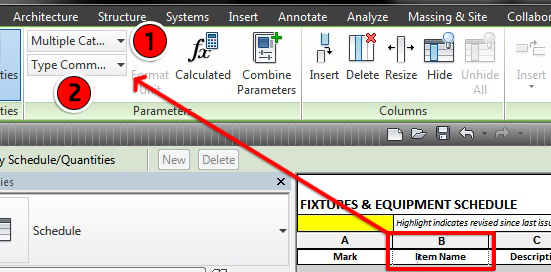Revit gives us the ability to rename the headers in our schedules. If the name has been changed you may find it difficult to determine which parameter is actually being used.
A quick way to identify the parameter is to click the header cell in question. In the ribbon, under the Parameter panel, you will see two drop down menus. The first identifies what type of schedule has been created, the second identifies the parameter name.
In my example above, we can see we have created a 'Multi-Category schedule'. I have a header renamed as 'Item Name' which is using the 'Type Comments' parameter.